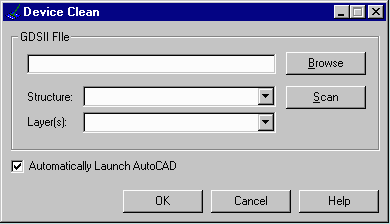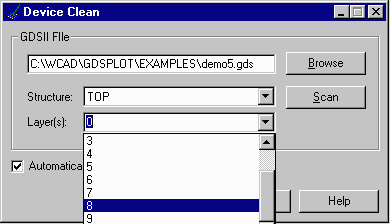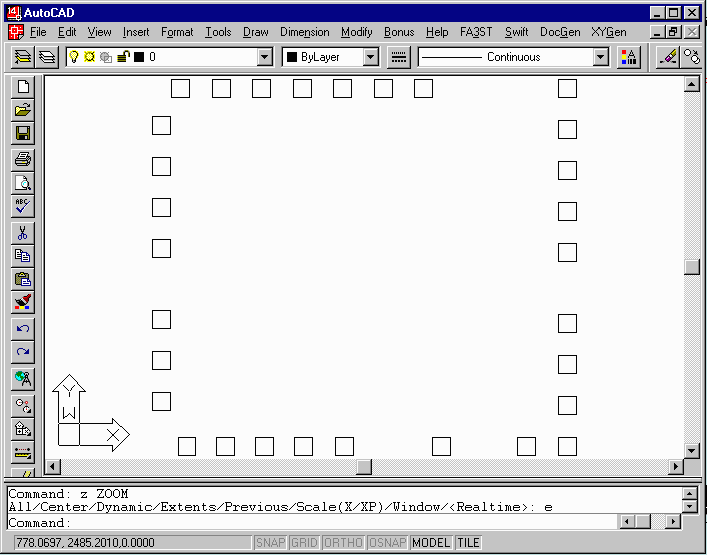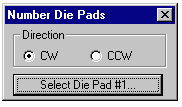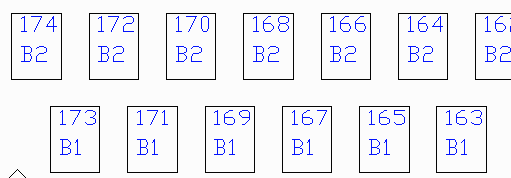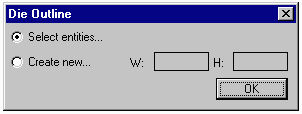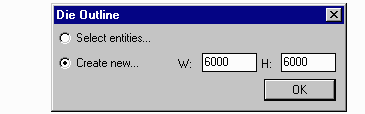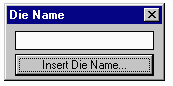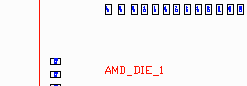|
Numbering and Classifying the Die Pads
The next step is to number and classify the die pads.
The user is prompted to select die pad number 1 and to
specify the direction of numbering.
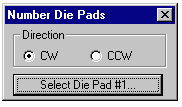
The die clean routine first does a sort to determine which
side of the chip each pad is located on. This can be difficult
near the chip corners.
Tier number -
the device clean routine also attempts to identify the pad's
tier number; for staggered die it may be important to know whether
a particular pad is in the outer or inner row of pads. An
advanced algorithm examines the relationship of each pad to those
around it in order to determine the tier.
When this routine is complete each die pad is tagged with a block
insertion located at the center of the pad. Embedded into the
insertion are several attributes which define:
- the pad number
- the tier level
- the width of the pad
This information will be later used by the wirebond program to
attach wires from the pads to the bond fingers.

Pins are numbered and labeled with the tier information. T1 indicates Top of die row 1.
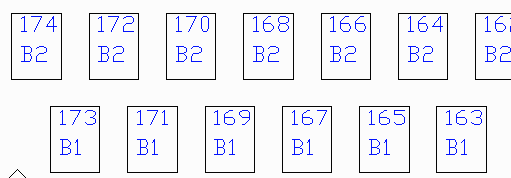
For staggered die the die
pads are numbered in/out. B1 indicates bottom of chip tier 1
and B2 indicates bottom tier 2.
|