

|
Program Operation |
The Main Dialog Window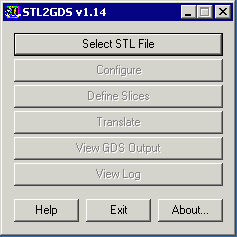
|
The main STL2GDS Dialog Window takes the user step by step through the conversion process. If a button is grayed out, this means that a prior required step has not yet been completed. |
|
Select STL File - opens a dialog box enabling the user to select the STL file to convert to GDS. Configure - opens the STL2GDS Configuration dialog box. The user sets the STL units, the Gerber units and format and the working and output directories. Define Slices - the user enters one or more Z values. STL2GDS will “slice” the body at that Z value to create a GDSII mask file. The user can define mutliple slices if so desired. Translate - pressing this button will start the conversion process. View GDS Output - pressing this button will launch GDSVU and pass it the name GDSII files that was produced. View Log - opens a window showing the log file. The log file is useful primarily for debugging purposes and for recording what settings were used during the conversion. It also contains the data extents of the STL file and the number of triangles in the file. |
The Select STL Dialog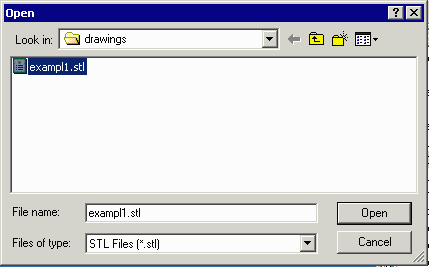
|
Use this dialog to select the STL file to process. (Note: the extension .stl is assumed but one might be sent STL files that end in other extensions.) |
| Program Operation: 1 | 2 | 3 | 4 | 5 |
| STL2GDS Home Page | Download | Revision History | Price |
|
|