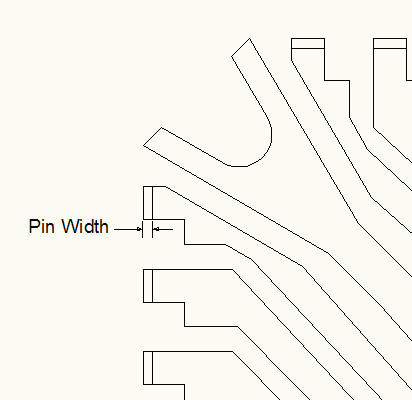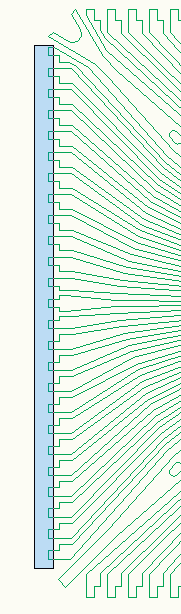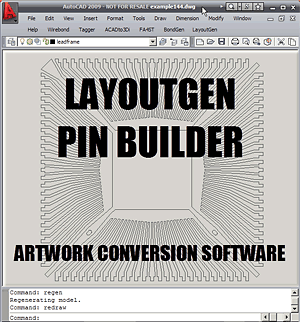Pin Builder
The Pin Builder module automatically creates a rectangular pin for each lead on the periphery of the package. These pins will be needed later when we build the package symbol. In order to import our data into APD we need both a die symbol (created from the die pads) and a package symbol. However lead frames drawn in AutoCAD have no actual symbol pad where they terminate so we need to create one.
Sure we could draw the pins in by hand (using a zero width closed polyline) but there are 144 pins to draw and place. The pin builder does this for us.
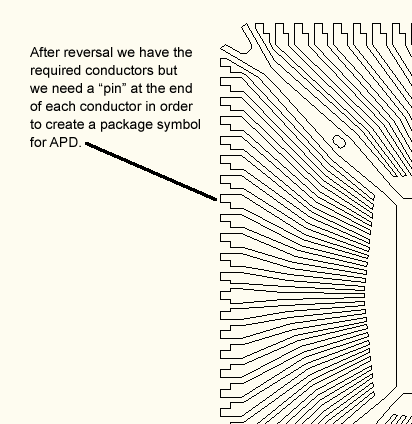
A pin will be needed at the end of each lead.