
When we are working with very large bitmaps generated by rasterizers we often wish to discuss the behavior on a particular structure. In such as case it is helpful to be able to extract from the large and unwieldy bitmap, a small window of pixels surrounding the region under consideration.
Multiple Layers?
If you have multiple layers loaded only the "active" layer is extracted. Future versions of this software may enable extraction of multiple layers to a single file.
The Extraction Dialog
The extract function is launched from the menu File | Extract.
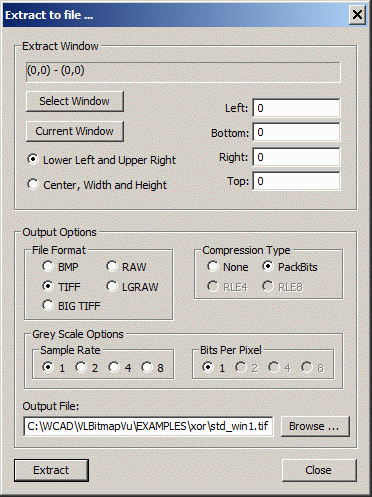
Methods of Specifying a Window
There are four different ways of extracting a window from the input image:
Select Window
Shifts focus to the display where the user selects the window using the mouse.
Current Window
Uses the extents of the display window
Lower Left and Upper Right
User enters the lower left and upper right corners of the window into the fields provided.
Center, Width and Height
User enters the window center and its width and height.
File Formats
Available output formats are:
BMP
Microsoft BMP format. No compression options. Supports greyscale output.
TIFF
Adobe TIFF format. Packbits compression for monochrome output. Supporst greyscale output.
BIG TIFF
A non-standard method of supporting TIFF files > 4 GB. Supports packbits compression and greyscale.
RAW
pure raster data with no header. Monochrome only. No greyscale option.
RAW LG
Custom RAW file developed for LG, Korea.
Grayscale Conversion
The extracted file can be converted to greyscale. See the Greyscale page for details.