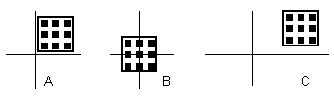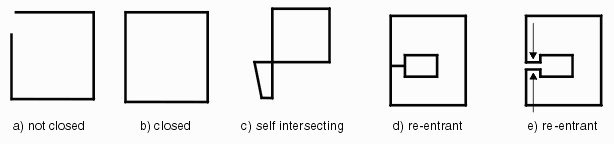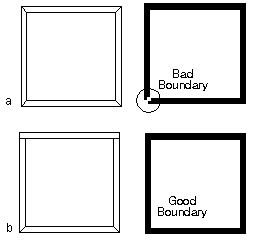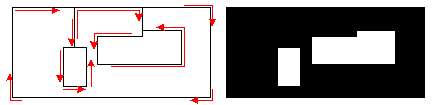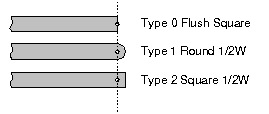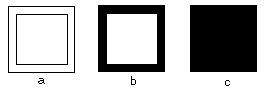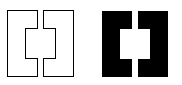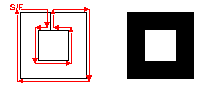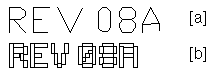Setting up the AutoCAD Drawing Environment
Since your intention is to transfer information accurately to GDSII you should set up your AutoCAD drawing environment as closely as possible to the equivalent drawing environment for GDSII systems. The following parameters should be set.
Grid
GDSII is an integer database; AutoCAD uses a double precision database that is not really grid based. To get a GDSII database that exactly corresponds to the AutoCAD drawing, you should set a grid in AutoCAD and then use that grid for snap purposes. A typical grid value if you were drawing a semiconductor would be 0.5, 0.1, 0.25, 0.01 or even 0.001 for units of microns.
Snap
Turn grid snap ON if at all possible. This will insure that each point entered in AutoCAD can be exactly mapped to GDSII. Failure to do this may result in the GDSII data snapping to the nearest grid point and possibly corrupting your intent.
Units
AutoCAD is dimensionless. AutoCAD's UNITS command affects only the display and does not set drawing units. You should work in the units that the final GDSII system will use if possible. Common GDSII units are in microns for most semiconductor applications. For example,
if you are designing a mask for a microsensor you should draw in units of microns - i.e., a line of width 5 represents 5 um wide.
UCS and VPOINT
Make sure that you set UCS (user coordinate system) to WORLD and that you do not modify the Vpoint. AutoCAD modifies the coordinates of entities entered while a different UCS is in effect. The translator will not map these to the GDSII database correctly.
Layer Names
GDSII uses layer numbers from 0-63. We suggest that you do the same with your AutoCAD layer naming scheme so that there is less chance for confusion. dxf2gds and gds2dxf translators do include a method of controlling AutoCAD name to GDSII layer number mapping if needed. However you are free to use descriptive names such as POLY, M1 and DIFF as long as you know which GDSII layer number you will map these names to.
No Hatching
Some designers think that they should use AutoCAD's hatching command to indicate filled areas on the mask. If you feel the need to hatch, you can do so but realize that the hatch entity will be ignored by the ASM 3500 translator.
|