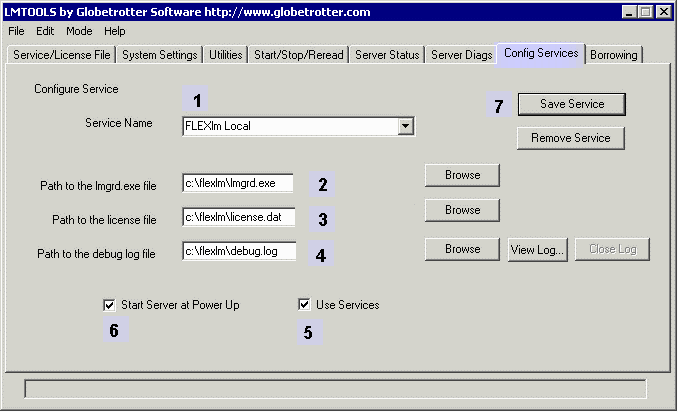
Assign the service a name: in this example we call it FLEXlm Local. However if you have multiple flexlm services you should identify which company's product is being licensed - i.e. Flexlm Artwork
Type or use the browse button to define the location of the license server program, lmgrd.exe. In this example we copied it into a directory called c:\flexm. Note: Never use a directory with the name "artwork" anywhere in it: e.g. c:\flexlm\artwork. This is a known problem with flexlm (due to file locking behavior) and will not work.
Enter the name/location of the license file. In this example it is located in the directory called c:\flexlm and it is called license.dat.
Enter the name/location of the log file. This file can be useful if problems arise.
Check the box labeled: Use Services. This will install it as a Windows service.
Check the box labeled: Start Server at Power Up. Windows will start the flexlm service automatically each time the computer is rebooted.
Click on Save Service.
Verify the Programs Licensed. [Details]