
When a wafer map is generated, an important reference is the location of the wafer flat (or notch.) One can only access the desired devices if the wafer is mounted in the same orientation as was used to produce the map data.
For example the SINF file shown below has the following line in its header:
REFPX: 6
REFPY: 8
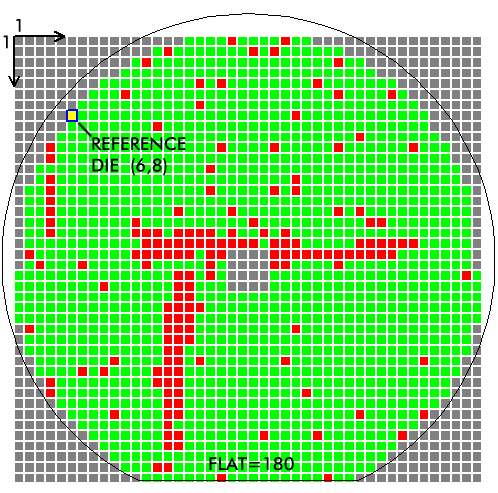
The SINF file format always has its origin in the upper left and starts the array a 1,1 (instead of 0,0 as most other map files do)
Suppose the machine we are working with loads the wafer with the flat on the right. In that case we would also need to rotate the map file that will control our machine so that the flat is on the right.
To do that, we can either use the Tools | Rotate menu item
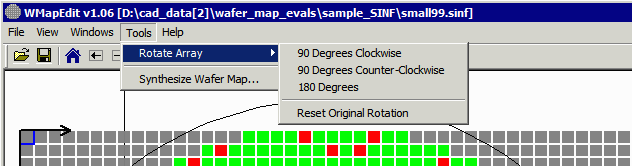
or we can use the rotate icons on the tool bar.

Each time a rotation is activated, the data is rotated. Rotations are cumulative - so if you rotate 90° CW and realize that you went in the wrong direction, you can rotate 90° CCW twice to get where you should be.
Note to SINF users
When a rotation is activated, the program clears any user defined array offsets. This means that SINF users should set the upper left die to 1,1 instead of 0,0 which is our internal default.
Here is what the map layout looks like after a 90° CCW rotation (and resetting the origin to 1,1)
