Getting a Display Image into Word and Other Programs
Currently, there are two ways to get an image from the GDSVU viewer to a program like Word.
1. The easiest way is to use the Edit pulldown menu within GDSVU and select the Copy Window or Copy All.
Copy Window allows the user to create a window around a specific area of the drawing and capture it.
Copy All will copy the entire screen of whatever is displayed in GDSVU.
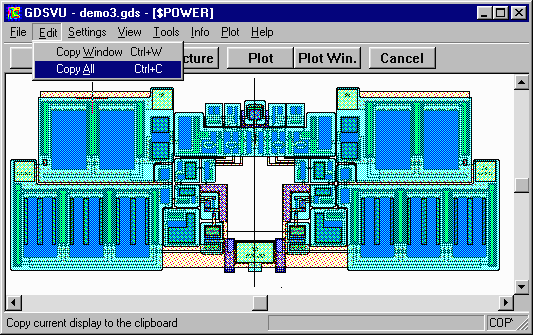
Which ever option you select, the results will be saved in the clipboard and can be pasted to Word and most other desktop publishing software.
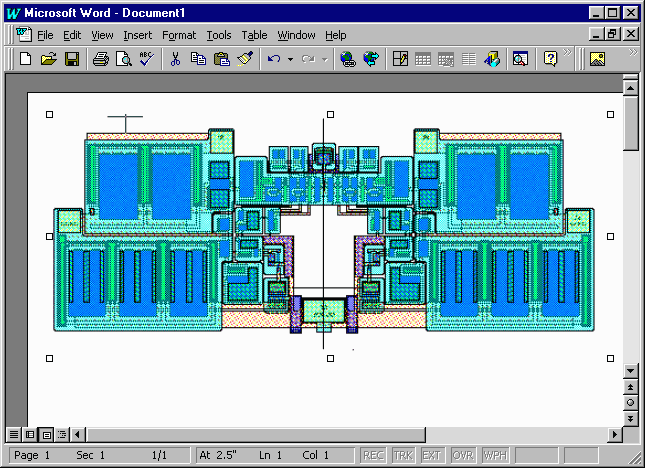
- 2. Use the Plotting feature of GDSVU and write out a BMP or TIFF output
plot file. This file can be either loaded to Word or other application or even be used
in building HTML files when you want an image of a chip to be on the web page.
First, go to the Plot | Page Setup option. Set the image to Bitmap, and choose your desired pixel count. Choose margin values if you want margins. Set them to 0 if you don't.
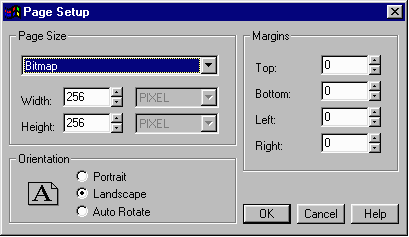
Next, go to the Plot | Plot Setup Menu. Under Plotter Type, select MS Windows Bitmap. Select the Plot to File option.
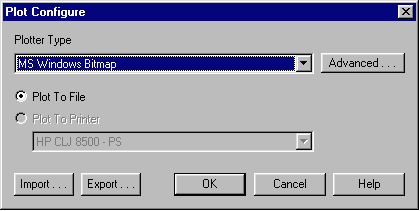
Lastly, go to the Plot | Plot Window or Plot | Plot Screen pulldown, depending on whether you want to plot a window of the viewing area or the entire display. Save the .BMP file.
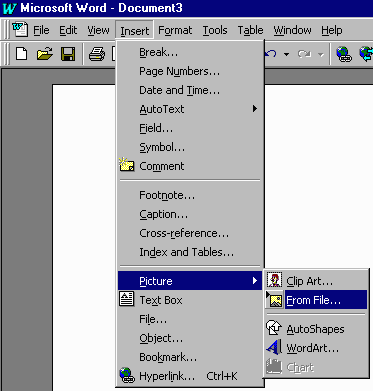
In Word, go to Insert | Picture | From File and select the .BMP file you just created.