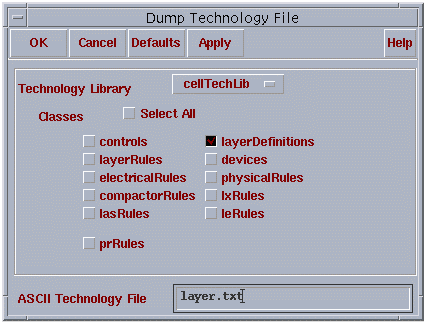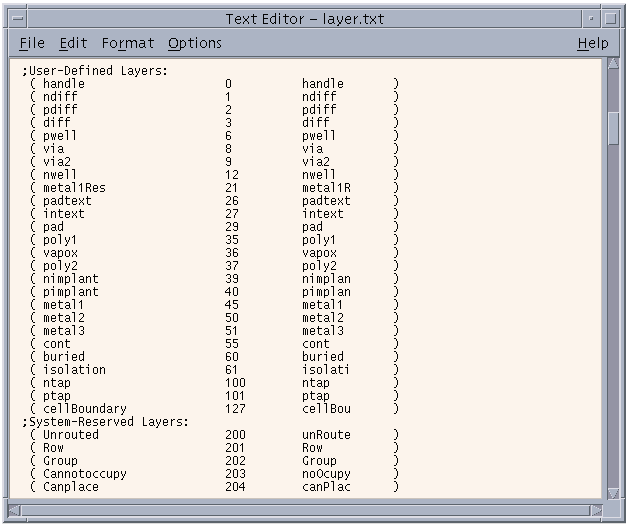This page will discuss the Cadence Technology File and how to set the GDSII Layer Number and Data Type Number to each one of the layers.
The Cadence Interface allows the user to define the layer mapping in three ways:
1) AutomaticThe required number of stream layers and data types will be generated without any other input.
2) Technology FileThe stream settings from the attached technology file will be used.
3) ManualThis mode allows the user to specify a stream layer map file to use.
We recommend to use Automatic Mode. In this mode, all visible layers will be plotted whether they are defined in the Tech. File or not.
If you want to use the Technology File, make sure all layer names are assigned to a GDSII layer and Data Type Number. Failing to do this will cause the layer not to be plotted.
Before changing the Tech. File, you want to make sure it is ok with the other designers. You also want to make sure you have file permission to make such changes. If so, go ahead and follow the instructions below.
Load your layout and then go to Technology File pulldown menu and select Edit Layer. A screen will open that looks like the picture above. This is the called the "Layer Purpose Pair Editor" and next to it is your library name. You will see all your layer names and you should click on the layer you want to set, and then click on the EDIT button.
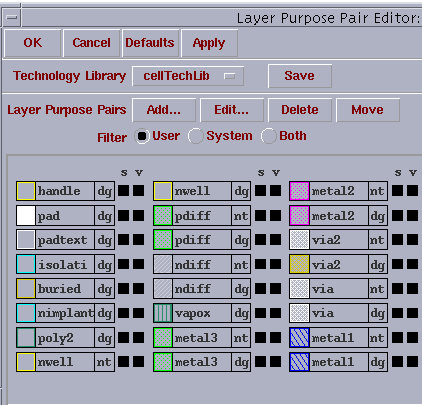
To check if a layer is set, Click on the layer of your choice and then press the Edit button. The "Edit Layer Purpose Pair" menu will open with the information on the layer you clicked.
At the bottom of the menu, notice the following options:
Hit OK when you are done.
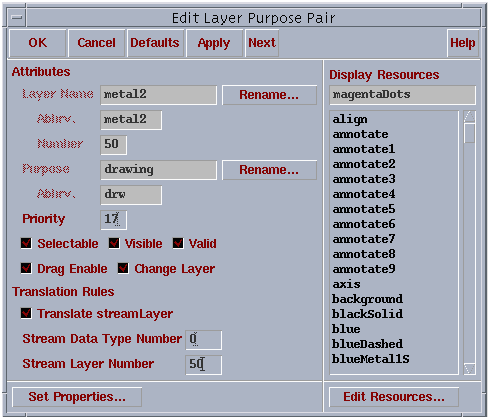
You will be back in the previous menu (Layer Purpose Pair Editor) where other layers can be set in the design in a similar fashion. When done, hit OK to save the settings.
Now the user is ready to use the Cadence plotting interface in the Technology mode.