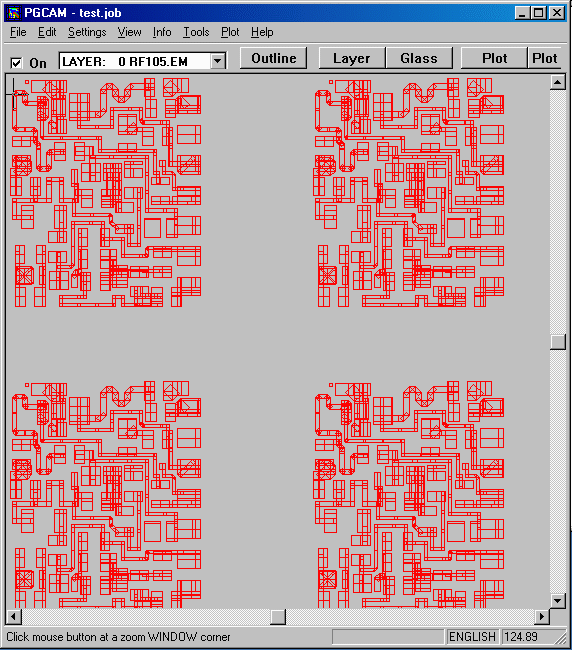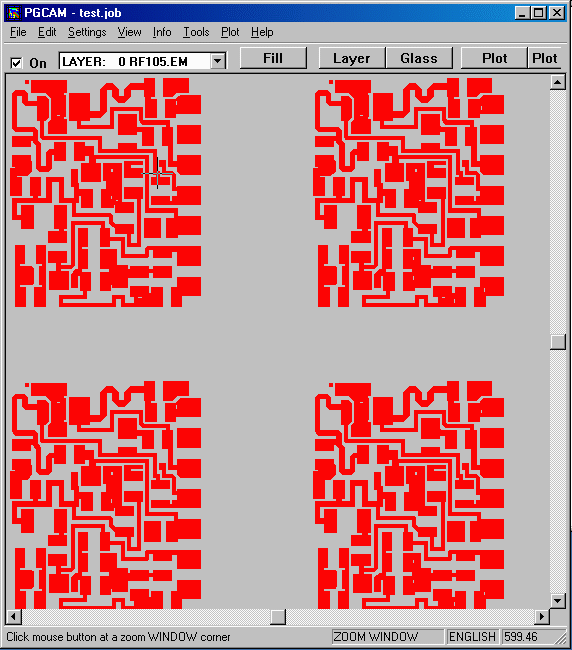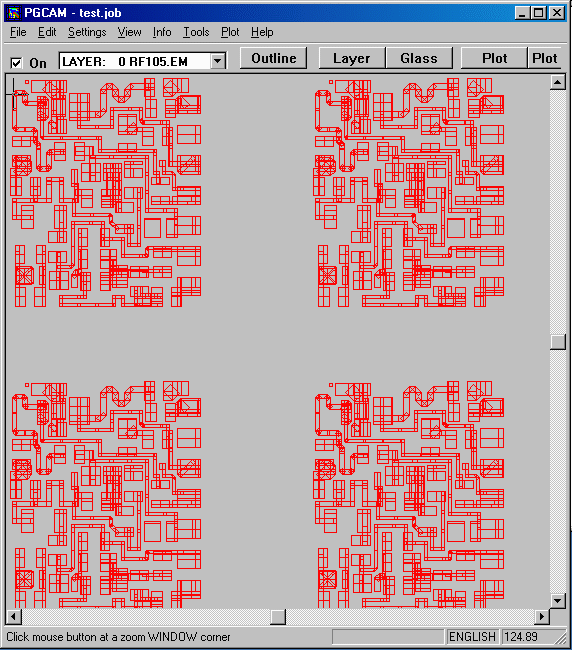
How to run emask/mmask with command text filemmask.exe or emask.exe include several unique features that are not available in command line mode.These features include the move and array commands. It allows the users to move the PG data along X and Y, and also allows the user to generate an array of the PG data from the one circuit in the input GDSII file. To use these special features, you must run mmask.exe or emask.exe from a command text file. Running GDSII to PG enginesLet's use the GDSII file called rf1.gds - it is located in our examples directory.The first step is to create our internal scan file (.ssn) using our gscan. This utility scans the GDSII file and creates a text file with important information about the GDSII file. The .ssn file created is then used by the gds2pg engine called g2pgeng.exe. The command line for gscan and g2pgeng.exe is.. C:\wcad\asm2600\gscan.exe C:\d_drive\batch\2500_pg_batch\rf1\rf1.gds -sea -sh -o:rf1.ssn C:\wcad\asm2600\g2pgeng.exe C:\d_drive\batch\2500_pg_batch\rf1\rf1.gds 0.2 5 RF1 -s1.000000 -relax -polycnt:100000In this command line the minimum feature size is 0.2 mils, the layer to translate is 5, scale is 1 etc.. When done, the file RF105.INT will be in the working directory. Running emask or mmask in command text modeIn this example, we will move our original RF1 file 100 mils in both X and Y and array it 2 by 2 with 1000 mils distance in both X and Y.We will do so with the -cs command line in either mmask.exe or emask.exe The command line for emask.exe on Windows is.. C:\wcad\asm2600\emask -cs:rf1.txt -d: -p and rf1.txt will looks like this... READ RF105.INT UNITS MILS SCALE 1 MOVE 100,100 OPEN RF105_AR.EM GENERATE nx=2 ny=2 dx=1000 dy=1000 CLOSE QUIT The command Line for Linux looks like the following... ../bin/emask -p < rf1.txtIn this case the command line dictates the commands that emask will perform. First it reads the intermediate file, units are mils, the scale is 1, we move the data 100,100mils, then we open the output file, we specify the array information, and finally we close and quit. When done, the file RF105_AR.EM will be in the working directory. You can now view it with pgcam in both fill mode or outline mode (in case you want to see the actual flashes). |